Using Destination Logic
Destination logic refers to a programming setup where a participant may be sent to a specific destination or skipped over a specific question (or set of questions) based on their response to a previous Task. This setup is typically used when subsequent questions are not relevant to a participant based on their previous response. For example, if a participant indicates that they do not own a car, they could be skipped over any questions regarding car ownership.
TIP: Leveraging destination logic and segmentation can allow you to easily filter participants' responses during analysis. For example, a Task could be configured to skip participants over a task if they do not own a car, as well as add them to a ‘Does not own a car’ segment, allowing you to filter on participants who do not own a car during analysis.
Using Destination Logic in a Poll Task
In a Single Choice Poll Task, Destination Logic can be used to create distinct pathways for participants depending on the answer they select. It can be used as a simple alternative to visibility logic or to drive engagement towards specific areas of the study, such as a Discussion Topic.
When setting up your Poll choices, under Show Advanced Options, you have the ability to set up custom Destinations for each Poll choice. The default destination is the next task, but there are several other destinations to choose from. We have detailed three of these options below, but you can review our Task Type: Poll article for more information on the remaining destinations:
- Jump to a Task: Allows you to skip participants to another Task within the same Activity. When selected, a new drop-down field will appear, allowing you to customize the Task participants will be sent to if they select this choice. This is useful for skipping participants over a small number of questions that are not relevant to them.
- Another Activity: Allows you to skip participants to another Activity entirely. This can be useful for skipping participants over the remainder of an activity if it is no longer applicable to them.
- Discussion Tab: Allows you to send participants to the Discussions tab. This is useful for encouraging participants to engage in a socialized discussion.
It’s important to note that if you plan on sending participants to another activity (or to the Discussion tab) and do not want to require them to return and complete the original activity, you should also select Complete Activity under the destination field. This will ensure that participants don’t need to return to complete the remainder of this Activity.

Using Destination Logic in a Prompt Task
Prompt Tasks are often used as an introductory, closing, or instructional buffer. However, the ability to configure multiple buttons allows this Task type to operate very similarly to a Poll Task. All of the same destination options are available for each programmed ‘button’ in your Prompt Task.
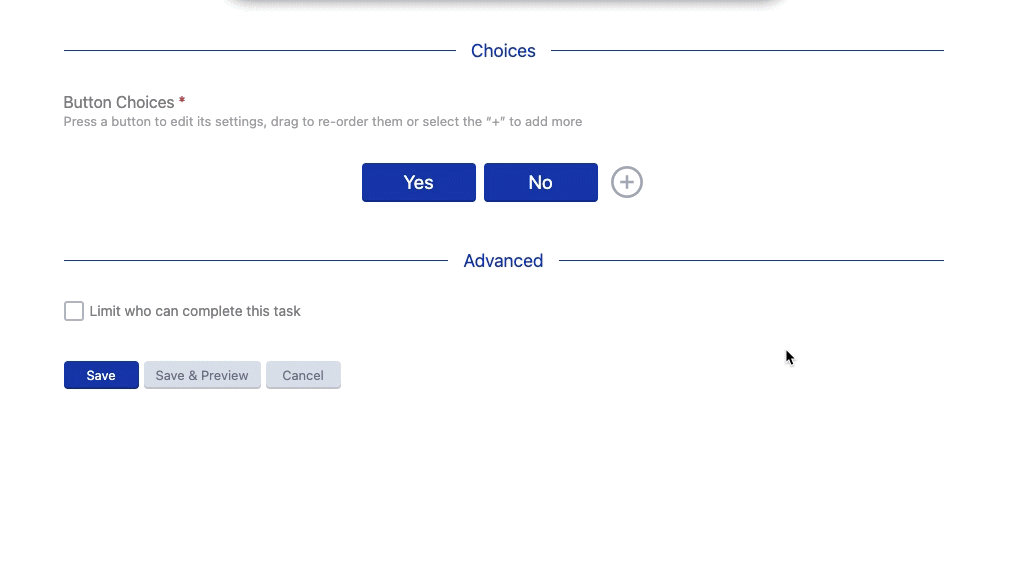
Destination vs Visibility Logic
Destinations will direct participants to the intended location, but depending on your study needs, you may require more complex branching or logic. This can be accomplished by leveraging Visibility Logic in those follow-up Tasks.
For example, let's say that you have a Yes or No Poll question and you have some tasks that should be limited to participants who select “Yes”, and some tasks that should be limited to participants who select “No”.
Attempting to apply Destination Logic to the above scenario quickly leads us to a problem: we can skip the participants who selected “No” over the Yes question, but how do we then skip the participants who select “Yes” over the No question?
The solution is to restrict the visibility of the Yes follow-up question exclusively to participants who selected the “Yes” choice, and similarly to restrict the visibility of the No follow-up question to those who selected the “No” choice. This eliminates the need for Destination Logic, as participants will automatically be skipped over the questions that are unrelated to their choice.
In our example, we would achieve this by following these steps:
- Navigate to the Task Setup page for the ‘Yes’ follow-up question
- Scroll to the Visibility Settings and click ‘Add Criteria’
- Select ‘Task Response’
- Select our Poll Task and define the criteria as: Includes Any: “Yes”
- Click ‘Set Visibility’
- Repeat steps 1-5 for the ‘No’ follow-up question
- Note in Step 4 we would choose: Includes Any: “No”
Tip: You can also quickly change the Visibility Settings for a Task from the Activity Overview. To do so, simply click on the drop-down arrow on the Task card and select ‘Task Visibility’.
Testing Destination Logic
When testing your programmed study settings, it’s important to note the distinctions between the two Preview options.
Using the Preview tool at the Activity level is sufficient for testing Destination Logic, however, it cannot be used to test Visibility Logic. Activity level previewing allows you to preview every single Task within an Activity regardless of visibility settings. If you want to test your Visibility Logic, you should always use the dedicated Preview Mode under the study Admin menu. This will be your closest representation of the participant experience.
