How to Bulk Deactivate Panelists
As part of your ongoing Site maintenance, there may be occasions where it’s necessary to monitor and manage the number of Active Panelists on your Site.
Analysts can control the number of Active Panelists on a Site for the purposes of limiting panelist access or managing Site Limits. In these instances, we recommend you Bulk Deactivate Panelists. A deactivated panelist account cannot log into your Recollective site and will not count towards the Panelist Site Limit.
This process allows for independent panel management without intervention from Recollective Support, and also allows for the preservation of response data associated with the accounts. A deactivated panelist can also be reactivated at a later time—affording the flexibility to pull these panelists into future research engagements.
Analysts can bulk deactivate panelists by following this two-step procedure:
Step 1: Create a Smart Segment
Step 2: Process the Bulk Deactivation
Step 1: Create a Smart Segment
- Click New Segment > Smart Segment and give that Segment a unique name that you can easily recognize (e.g. “Panelists to Deactivate”)
- Under the Smart Segment Criteria header, choose the criteria by which to filter panelists
- Ensure Match All criteria is selected
- Optional: Test Filter to ensure the criteria match your intended outcome
- Click Save
Step 2: Process the Bulk Deactivation
There are two ways to process the Bulk Deactivation:
- Option 1: Bulk Action
- Option 2: Bulk Update
Option 1: Bulk Action
Bulk Action can be performed within the platform and may be best suited to smaller batches of panelists, as it is limited to 25 panelists per page and must be repeated for each page of panelists in the Smart segment.
To deactivate panelist in bulk via Bulk Action:
- Locate the Smart Segment you just created
- On the far right-hand side of the Segment row, click the Panelists total
- Use the Select All box to highlight all panelists on the Segment page
- Scroll down and use the Bulk Action dropdown menu to select Deactivate
- Click Apply
- Repeat steps 3-5 for each page of Panelists as required
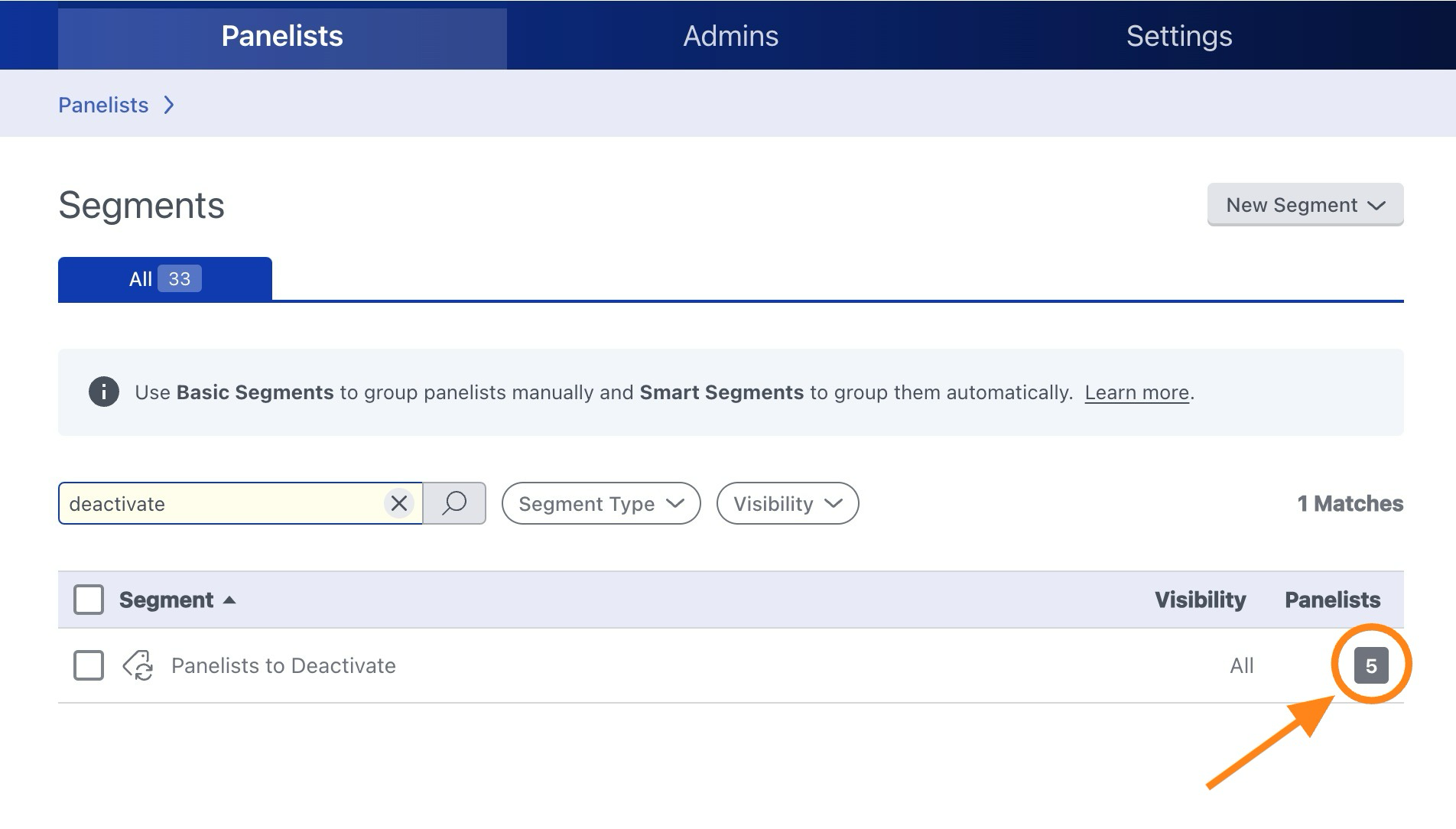
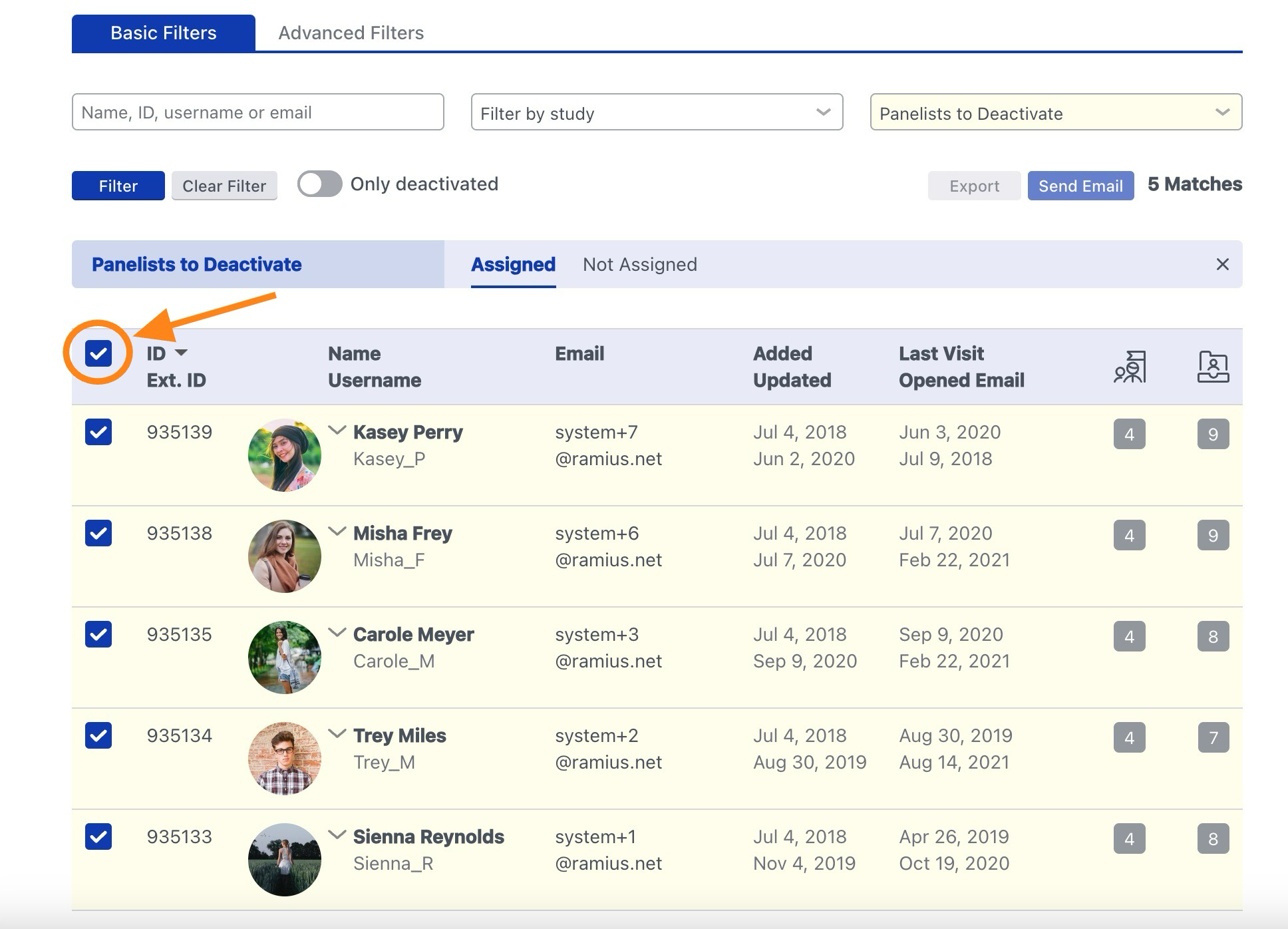
Option 2: Bulk Update
Bulk Update involves exporting panelists to a spreadsheet, editing the spreadsheet, and then Bulk Updating panelists profiles by importing the spreadsheet back into Recollective. This option may be best suited to larger batches of panelists.
- Locate the Smart Segment you just created
- On the far right-hand side of the Segment row, click the Panelists total
- Click Export
- Using the Standard Attributes dropdown, include at least a unique identifier column for the selected accounts (Email address or External ID) and Account Status
- Click Export
- Click Download Export
- Open your Excel spreadsheet for editing
- Delete the first row of the spreadsheet labeled Profile
- Ensure the column headers are the first row of your spreadsheet
- Edit the Account Status column to read ‘0’ for all panelists you wish to deactivate
- Save the spreadsheet as an Excel file
- Click Select File to upload the prepared spreadsheet
- Review and verify the column data
- Once you are ready to proceed, click Start Import
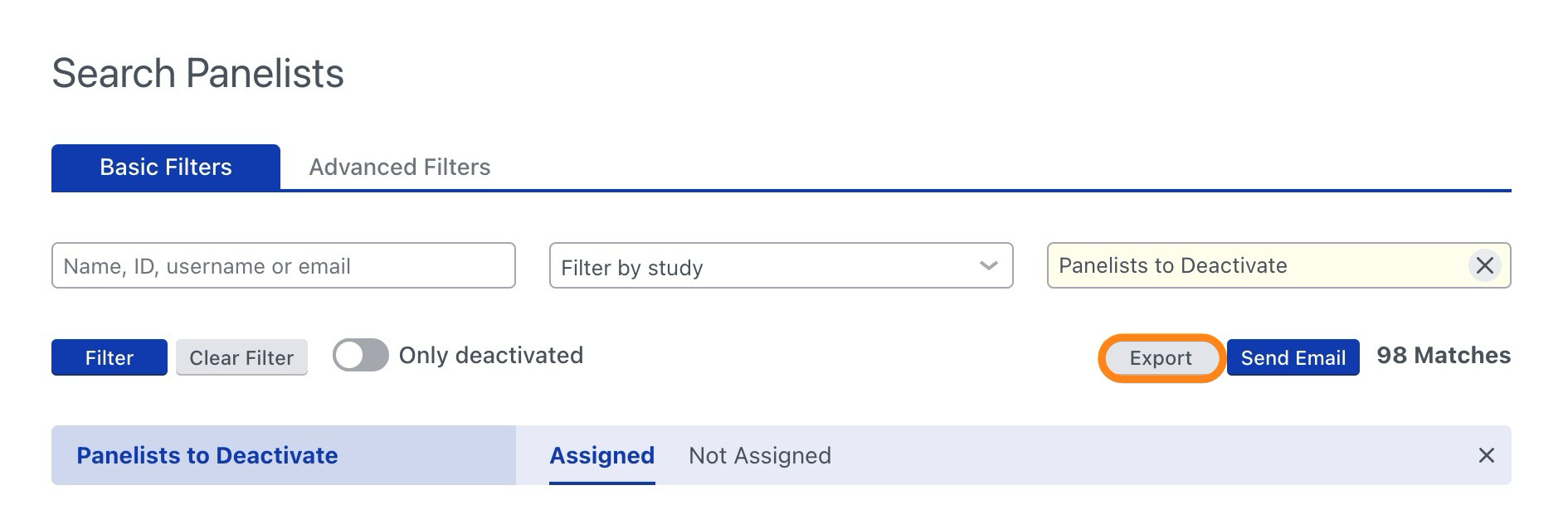
Once imported, the platform will automatically deactivate all accounts included in the file. To reference deactivated accounts, you can toggle Only deactivated within the Site Administration > Search Panelists menu.
