Bulk Updating Panelists
While Bulk Import is an easy way to add a large number of Panelists using a single Excel spreadsheet, Bulk Import can also be utilized to update panelist accounts as well. This allows for an easy update to participant data that may have been incorrect at the time of import or that has changed over time.
Prepare a spreadsheet
To bulk update Panelist accounts, your spreadsheet must contain a column that includes either the Email Address or External ID * of the Panelists to be updated, and the Bulk Import can be completed either from the Bulk import area under Site Administration, or within a particular study space.
You may choose to create a new participant grid, modify an existing spreadsheet, or use a template. The name of each column header should be a verbatim match for the existing Segments and/or Profile Fields in the platform, however, you will have the opportunity to manually define the column type during the import process.
Wherever the data contained in the spreadsheet matches existing panelist profile data stored in the platform, the data will not be modified. Wherever there is a discrepancy between the existing panelist data on the platform and the spreadsheet being imported, the data will be modified.
Updating Basic Segment Assignments and Custom Field Data

 Updating Smart Segment Assignments
Updating Smart Segment Assignments
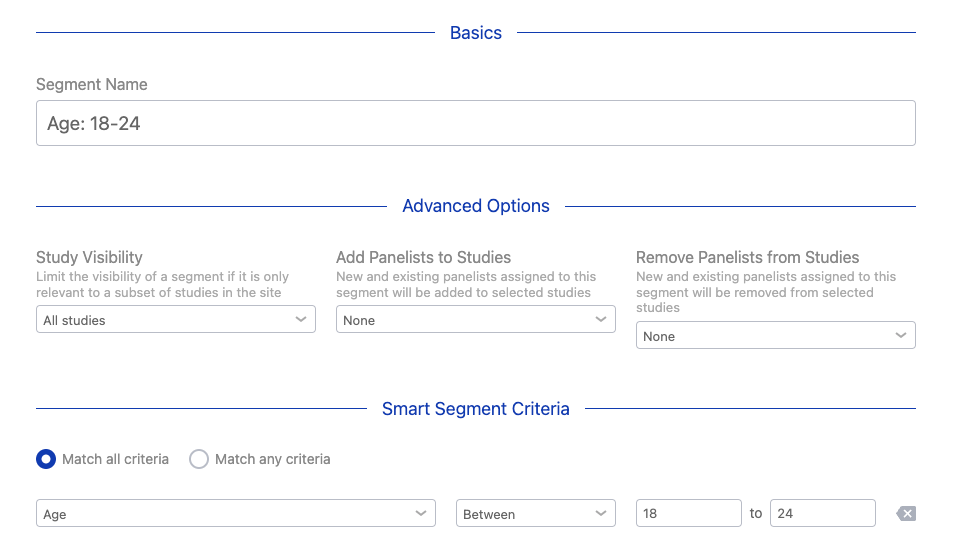
Verify Data
During the Verify Data phase of the Bulk Import, the platform will indicate the number of Panelists and fields being updated.

If any of the column headers in your spreadsheet were not a verbatim match for existing Segments or Profile Fields, you will have the option to select the existing ones at this stage. You can also add new Segments and Customs Fields during this stage of the Bulk Import as needed.
Updating Panelists using External ID
Recollective blocks Panelist Email Addresses, Usernames, and Passwords from being updated using Bulk Import when External ID is the sole panelist identifier. This is to ensure that participant profiles are not inadvertently overwritten. With that said, should you wish to update these Standard Panelist fields, Recollective Support is able to assist you with this. For assistance, please contact helpdesk@recollective.com.

 Updating Smart Segment Assignments
Updating Smart Segment Assignments