Site Level Preview Mode
Preview Mode allows Administrators to test the configuration and setup of Site Pages and Studies by displaying these different spaces from the perspective of a Participant, Moderator, or Client role. Preview Mode can be enabled both at the Study Level and the Site Level.
Site Level Preview Mode
Preview Mode can be enabled while viewing a Site Page; however, this ability is limited to Analyst-level accounts. Preview Mode can be leveraged at the Site Level to review visibility settings within and across Pages to aid in managing the delivery of content and customizing the experience of Participants, Moderators, and Clients.
To enter Preview Mode from a Site Page, click the profile icon in the top-right corner of a page and select Preview Mode.
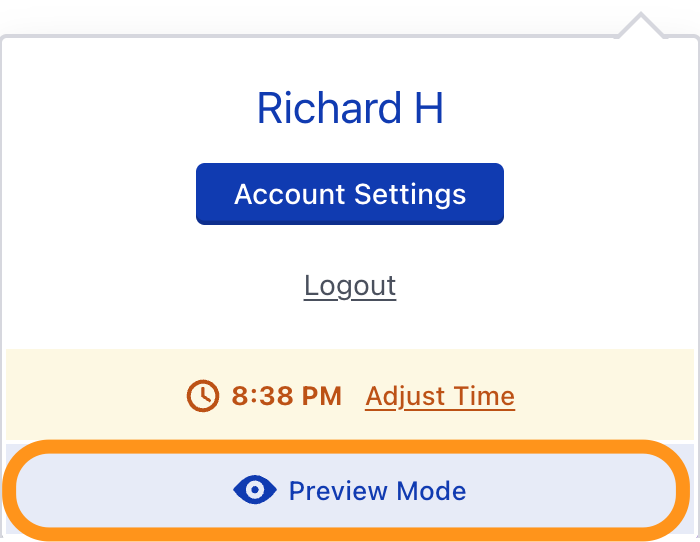
As with Preview Mode at the Study-Level, a yellow bar will appear at the top of the page indicating that the Preview Mode is active. The viewpoint can be toggled from Participant to Moderator or Client as needed, and the Participant view can be further specified by defining Segment membership.

To exit Preview Mode, click the X icon on the yellow bar.
