How to Unlock an Account After Too Many Failed Logins
Participants and Admins will be temporarily locked out of a Recollective site if they exceed the defined number of failed login attempts. When this occurs, the user will be prompted to provide their email address to reset their password. Alternatively, an Analyst on the site can manually unlock the user’s account and assign a new temporary password.
To unlock a user's account, follow these steps:
- Locate the user’s account by typing their name or email address into the Search bar
- Click on the user’s name to access their Edit page
- From the Edit page, click Unlock Account
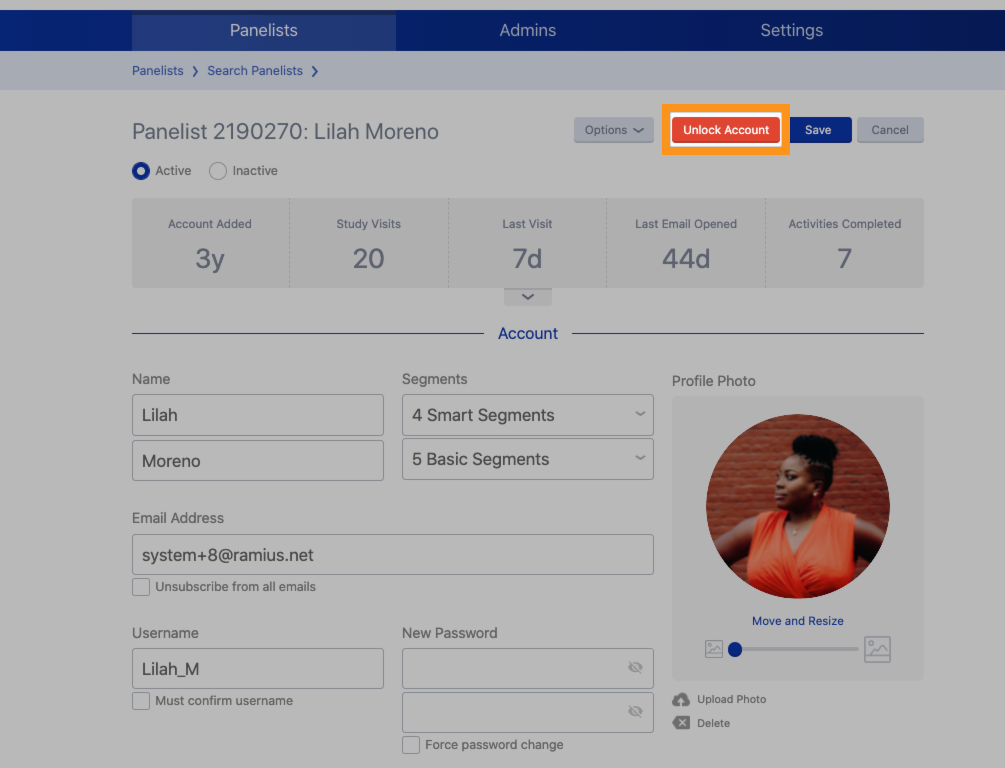
Once the account is unlocked, the user will be able to login with their new password if they reset it. However, if the user was not able to reset their password, an Analyst can assign them a temporary password.
Assign a temporary password by following these steps:
- Locate the user’s account by typing their name or email address into the Search bar
- Click on the user’s name to access their account page
- Enter a new password in the fields
- Enable the Force password change option
- Click Save to apply your changes
- Finally, send the user the following instructions to login:
- Go to: {your Recollective site URL}
- Enter your email address/username
- Enter password: {temporary password you assigned them}
